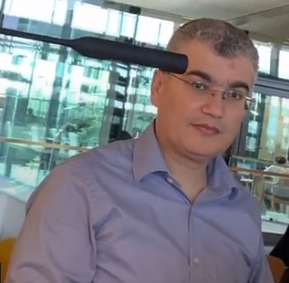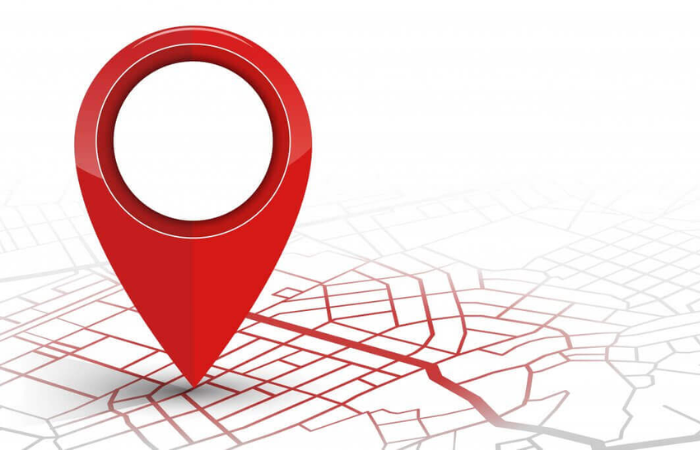How to know who visited your website ?
Using UTM (Urchin Tracking Module) codes in your website url will help you track where website traffic comes from if users click a link to this URL.
Ex. https://www.elmalla.info/?utm_source=summer-mailer&utm_medium=email&utm_campaign=summer-sale
There are 5 parameters you can add to your URLs:
utm_source: Identify the advertiser, site, publication, etc. that is sending traffic to your property, for example: google, newsletter4, billboard.utm_medium: The advertising or marketing medium, for example: cpc, banner, email newsletter.utm_campaign: The individual campaign name, slogan, promo code, etc. for a product.utm_term: Identify paid search keywords. If you're manually tagging paid keyword campaigns, you should also use utm_term to specify the keyword.utm_content: Used to differentiate similar content, or links within the same ad. For example, if you have two call-to-action links within the same email message, you can use utm_content and set different values for each so you can tell which version is more effective.
Using FB pixel on your website will help you determines your visitor interests, profile information, content someone engaged with, groups, page likes, visited websites and more.
And in addition to UTM codes you might be interested in converting visitors IP's into cities and countries.
So combining both UTM codes, FB pixel and location information you will be able to capture alot about your visitors.
The tuorial below explains the steps used to convert IP info. into their coressponding location.
After struggling to find a straight forward tutorial on how to install the Maxmind's GeoIP Country Database in PHP and MySQL using PHPMyAdmin I decided to write my own step by step guide with illustrations. My tutorial is based heavily upon the tutorial i found at http://vincent.delau.net/php/geoip.html and much of the credit should go to the author.
The main trouble I had was the CSV upload file limit size was 2.5mb where as the maxmind geolite countries database is 8+mb, transfering this much data is bound to cause problems for any server. Because I didnt want to mess around with the PHP.INI file and change the upload limit on the server and I had APACHE, PHP and MySQL installed on my local machine, I decide the best way would be to create the database locally then split it up if neccessary and upload it to my production server that way.
Creating the GeoIP database
Simply open up your PHPMyAdmin and click the SQL query window in the top left, dont worry if your PHPMyAdmin looks different the functions are essentially all the same. Below is an image where to find the SQL Query Window.

Click this button and a SQL Query Window will popup.
If a 'geoip' database doesnt already exist and you have permission copy and paste the following code into that SQL Query Windows text area else skip this bit
CREATE DATABASE geoip;
USE geoip;
now copy and paste the following code into that SQL Query Windows text area
CREATE TABLE cc (
ci tinyint(3) unsigned NOT NULL auto_increment,
cc char(2) NOT NULL,
cn varchar(50) NOT NULL,
PRIMARY KEY (ci)
) AUTO_INCREMENT=1 ;
CREATE TABLE csv (
start_ip char(15)NOT NULL,
end_ip char(15)NOT NULL,
start int(10) unsigned NOT NULL,
end int(10) unsigned NOT NULL,
cc char(2) NOT NULL,
cn varchar(50) NOT NULL
);
CREATE TABLE ip (
start int(10) unsigned NOT NULL,
end int(10) unsigned NOT NULL,
ci tinyint(3) unsigned NOT NULL
);

Dont worry about what is selected in the "Run SQL query/queries on database" Select menu or if the two checkbox options are selected or not then click the 'GO' button. When Your SQL query has been executed successfully close the MySQL Query Window we dont need that anymore. You should now see the following...

Importing GeoIP CSV data into MySQL database
Click the csv link on the left side under the geoip tables list, when the page loads scroll down to the bottom and click the "Insert data from a text file into the table" at the very bottom.

If you havn't done so already download the latest GeoLite Country CSV format this version is slightly less accurate than the full one but it is free and save it somewhere easy to find on your PC, the download can also be found here at http://www.maxmind.com/app/geoip_country.
It is essential to set up the text file importer or else the data will not import correctly, first lets find the Maxmind CSV file we are going to import that we have saved on our local machine. Click the browse button to locate the file, because of the specific way maxmind saves the data in the CSV file we have to adjust our text importer. The only options we should have to change are "Fields terminated by" should be change to a comma "," instead of the default colon ";" and "Lines terminated by" to linefeed "\n" instead of the default carriage return and line feed "\r\n". Then Click Submit, see image below for visual example.

When the import has completed successfully we can proceed to extract IP ranges and countries into two different tables. By default all this data is in one file, Maxmind simply adds new ip range and numbers to an associating country and appends the data to the end of the CSV file monthly. By keeping all the data in a single Comma Separated Values Format it is much easier to maintain and update however it is very slow to search and parse the data. We are going to optimize our database for speed and size, by separating the two data sources, IP range from countries we can greatly reduce the amount of data mysql has to search through. We later simply join the two tables back together again by an ID number when we perform a search or query on our geo database.
Optimize GeoIP database for size and speed
Ok lets extract all the different countries from the 'csv' table into our 'cc' table, open up the SQL Query Window again, Copy and Paste the following code into the text area and click the 'GO' button.
INSERT INTO cc SELECT DISTINCT NULL, cc, cn FROM csv;
When Your SQL query has been executed successfully we can extract the IP Range and Numbers data from the 'csv' table and insert it into the 'ip' table. Copy and Paste the following code into the SQL Query Window windows text area and click the 'GO' button.
INSERT INTO ip SELECT start, end, ci FROM csv NATURAL JOIN cc;
The last SQL statement simply tells MySQL to insert the unique start and end IP number range of a particular country into the 'ip' table, the 'ci' field in the 'ip' table indicates the id of the country in the 'cc' table, we use the two 'ci' fields later to join the two tables together in select query statment.
Our geoip database is now set up but first, since the 'csv' table is of no use to us any more go ahead and delete it.
During this install you may have noticed we no longer have any reference to IP address ranges only numbers this is because PHP has some inbuilt functions we can use to convert IP address to an IP number and vise versa ip2long() and long2ip(). These functions also save us a lot of space overheads in MySQL and speed up our searches.
Installing GeoIP database through PHPMyAdmin
Ok we have successfully installed the Geo IP database on our local machine lets go ahead and prepare our production server.
Update Maxmind GeoIP database
If your production server already contains an older version of the Maxmind GeoIP database it is recommended that you fully delete all the TABLES within that database but not the actual database.
Install New Maxmind GeoIP database
If you are installing the Maxmind GeoIP database from scratch then you will have to create a new database. If you have permission to create a new database through PHPMyAdmin copy and paste the following code into the SQL Query Windows text area and the click 'GO'.
CREATE DATABASE geoip;
USE geoip;
Some web hosts employ a control panel which directly controls the creation of databases so you may have to create a database through this tool first if this is the case name your database 'geoip'. Then open up PHPMyAdmin with this database selected.
First lets begin with the 'cc' table because it is the smaller of the two it only has 234 rows or there abouts we can probably export this from our local machine and install it on our production server in one go. Click the 'cc' table list from the geoip tables list on the left side in PHPMyAdmin then click the export tab at the top, by default the preselected settings are already correct see image below then just click 'GO'.

Now copy all the text in the text area including the create table and insert data and paste it into the SQL Query Window on your production servers PHPMyAdmin, don't worry about the comments MySQL filters them out.
Now the larger MySQL 'ip' table my row count is 96459 even our clipboard will struggle with this so it is best if we probably start by just creating the table structure by itself on the production server. Click the 'ip' table list from the geoip tables list on the left side in PHPMyAdmin then click the export tab at the top, this time we are going to modify the default preselected settings, leave everything the same as default but this time uncheck the 'Data' checkbox see image below then just click 'GO'.

Now copy all the text in the exported text area which tells mysql of the table structure and paste it into the SQL Query Window on your production servers PHPMyAdmin, again don't worry about the comments MySQL filters them out.
This time on the export page of the 'ip' table uncheck the structure checkbox but leave the data checkbox checked, where it says Dump (type number of rows here) row(s) starting at record # (type the starting row index here) we will be repeating this export process 4 times, each time we do this we will be changing the starting row index. Select 30000 rows starting from row 0 on my machine it took roughly 10-15 seconds to export, then copy the text area its probably easiest to right click the text area and select all then copy and paste it into the SQL Query Window on your production servers PHPMyAdmin, this insert roughly took 3 minutes and 30 seconds to complete and performance depends on your bandwidth and servers processor. See images below.


I completed the task in blocks of 30000 rows and I had to repeat the process 4 times, where it says Dump (type number of rows here) row(s) starting at record # (type the starting row index here).Repeat the above process 4 times and change the export data as follows
Dump (30000) row(s) starting at record # (0).
Dump (30000) row(s) starting at record # (30000).
Dump (30000) row(s) starting at record # (60000).
Dump (30000) row(s) starting at record # (90000).
You should now finally have the current version of Maxminds GeoIP country database installed on your production server. The database is now ready to be used.
How to use the GeoIP database
Create a new php include file with the following code, I named mine 'geofunctions.inc.php' appropriately for its purpose.
<?php
function getALLfromIP($addr,$db) {
global $Config;
// this sprintf() wrapper is needed, because the PHP long is signed by default
$ipnum = sprintf("%u", ip2long($addr));
$query = "SELECT cc, cn FROM ip NATURAL JOIN cc WHERE ${ipnum} BETWEEN start AND end";
$result = mysql_query($query, $Config["geolocationdb"]);
if((! $result) or mysql_numrows($result) < 1) {
//exit("mysql_query returned nothing: ".(mysql_error()?mysql_error():$query));
return false;
}
return mysql_fetch_array($result);
}
function getCCfromIP($addr) {
$data = getALLfromIP($addr);
if($data) return $data['cc'];
return false;
}
function getCOUNTRYfromIP($addr) {
$data = getALLfromIP($addr);
if($data) return $data['cn'];
return false;
}
function getCCfromNAME($name) {
$addr = gethostbyname($name);
return getCCfromIP($addr);
}
function getCOUNTRYfromNAME($name) {
$addr = gethostbyname($name);
return getCOUNTRYfromIP($addr);
}
?>
Within your PHP page where you wish to use geoip country functions you would simply make a call to which ever function you wish to use, see below for example.
<?php
// GEO LOCATIONS DATABASE CONNECTION
$Config["geolocationdb"] = mysql_connect("host", "username", "password");
mysql_select_db("geolocationdb", $Config["geolocationdb"]);
include('geofunctions.inc.php');
$remote_address = $_SERVER['REMOTE_ADDR'];
print "<p>".getCCfromIP($remote_address)."</p>\n";
print "<p>".getCOUNTRYfromIP($remote_address)."</p>\n";
?>
Further GeoIP Reading and External Links
If speed and efficiency are a concern it is helpul to understand the differences between tables InnoDB and MyISAM, where InnoDB is slower for searching but faster at updating than MyISAM.
Source: http://bartomedia.blogspot.com/2007/11/maxmind-geoip-setup-tutorial-using.html
Resources:
1) Get country from IP - javascript
https://stackoverflow.com/questions/391979/how-to-get-clients-ip-address-using-javascript
2) Get country from IP
http://stackoverflow.com/questions/4937517/ip-to-location-using-javascript
http://www.geoplugin.com/webservices/javascript
http://jsfiddle.net/p26uE/1/
http://freegeoip.net/?q=115.133.2.134
https://github.com/fiorix/freegeoip
http://www.tricksofit.com/2013/11/get-geolocation-from-ip-in-php#.WS-uRdz-uM8
https://github.com/subdesign/codeigniter-geolocations2
http://4evertutorials.blogspot.com/2013/05/this-post-explains-you-how-to-get.html
http://stackoverflow.com/questions/28187054/how-can-we-get-country-name-through-ip-address-using-jquery
http://stackoverflow.com/questions/4937517/ip-to-location-using-javascript
http://stackoverflow.com/questions/3489460/how-to-get-visitors-location-i-e-country-using-javascript-geolocation